When running lead generation ads, you’ll need a Facebook Lead Form.
This is what people fill out when they click your ad. In Jumpalead, you can create and manage your forms directly inside the Ads Manager, without leaving the platform.
Make sure you’ve already:
💡 Tip: It’s best to create your lead form during the campaign creation process. This ensures it connects correctly to your ad and your automations can start tracking new leads straight away.
Go to Marketing → Ads Manager, then open or create a campaign.
Inside your campaign, click into your Ad Set, then your Ad.
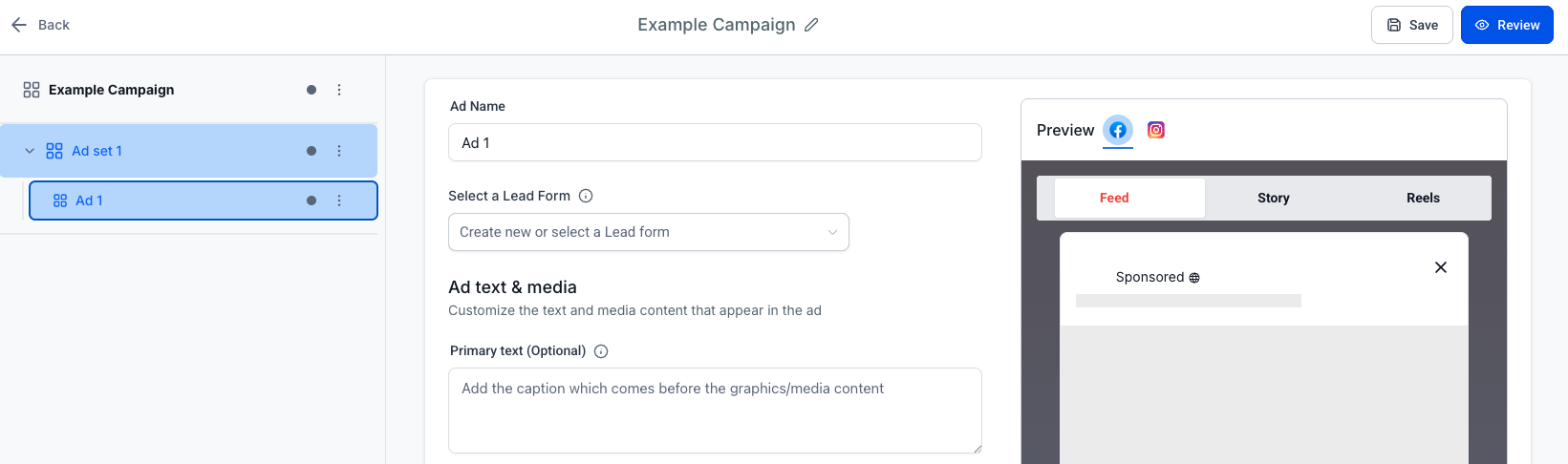
Under Select a Lead Form, click the dropdown.
You can either select an existing form or click + Create Facebook Form to make a new one.
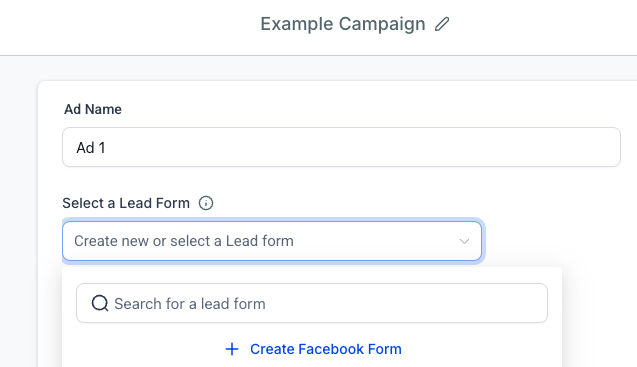
When the form builder opens, you’ll be able to customise your new form.
Add a name, choose More Volume or Higher Intent, and fill out the key sections:
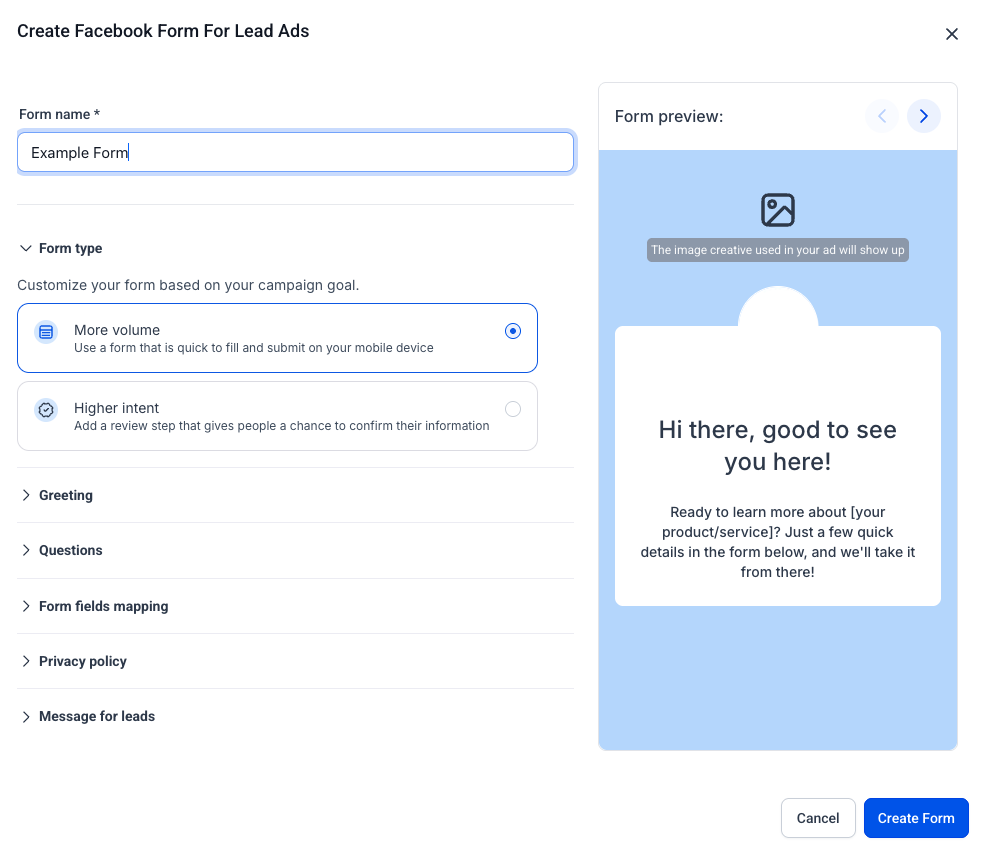
Once you’ve finished setting up your form, click Create Form.
Your new lead form will now appear in the dropdown list inside Jumpalead’s Ads Manager.
After your campaign is live, set up your automations so new leads are automatically tagged and added to the right pipeline.
Follow the Configure Basic Automations guide to complete this step.
Once your form is created and linked, you’re ready to publish your campaign.
Jumpalead will automatically capture new leads and send them into your CRM, keeping everything organised and easy to track.